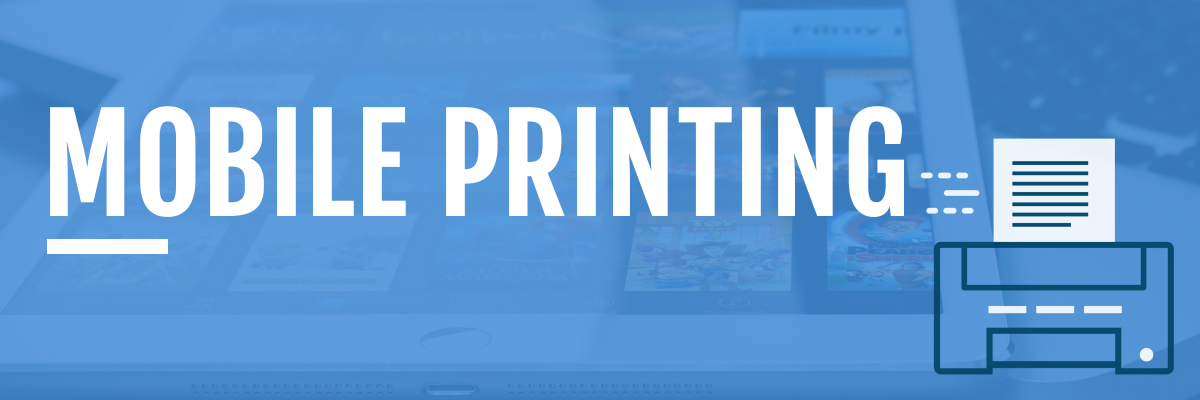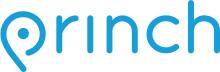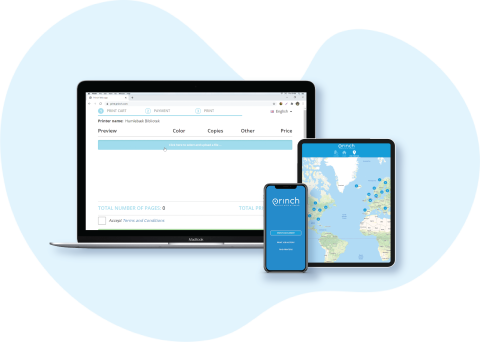With our Princh MobilePrint Service™, you can use your personal computer or mobile device to print to the library’s printers from anywhere. Simply submit your documents for printing and come to the library to release and retrieve them.
Library cardholders receive up to $.50 of free printing per day. Once your print job has been sent, you must print it out within 2 hours.
How to print from a laptop:
- Visit https://print.princh.com/?pid=108805
- Select “Click here to select and upload a file ...”
- Browse your computer to find and select the file you wish to print.
- Click the gear under Settings to select your printing options, which include: paper format, color, number of copies, page range, and print
on both sides. - Click the green ACCEPT button.
- Check the box to Accept Terms and Conditions.
- Click the green CONTINUE button.
- Enter your e-mail address and click the green OK button.
- You can now click the green DONE button OR blue PRINT ANOTHER DOCUMENT button.
- Visit your device’s ‘store’ for apps, install and launch the Princh App*
- Open the app that contains your document/image/file
- Tap the Share icon and select Print with Princh
- When instructed to do so, switch to the Princh app
- At the Select printer screen, either:
- Enter ID# 108805 OR
- Scan the QR Code at the Print Release Station
- Adjust settings, which include: number of copies, page range, print on both sides, and color
- Tap Print
- Check the box to Accept the Terms and Conditions
- Tap Continue
- Enter your email address
- Tap Submit Print Job
- Your document/image/file has been submitted and is ready for release
- Inside the Library, in the Adult Reference room, go to the Print Release Station to release your print job from the printer
*If you cannot or do not wish to install the Princh app, scan the QR code located near the printer or follow the instructions in the Print from a laptop section above.